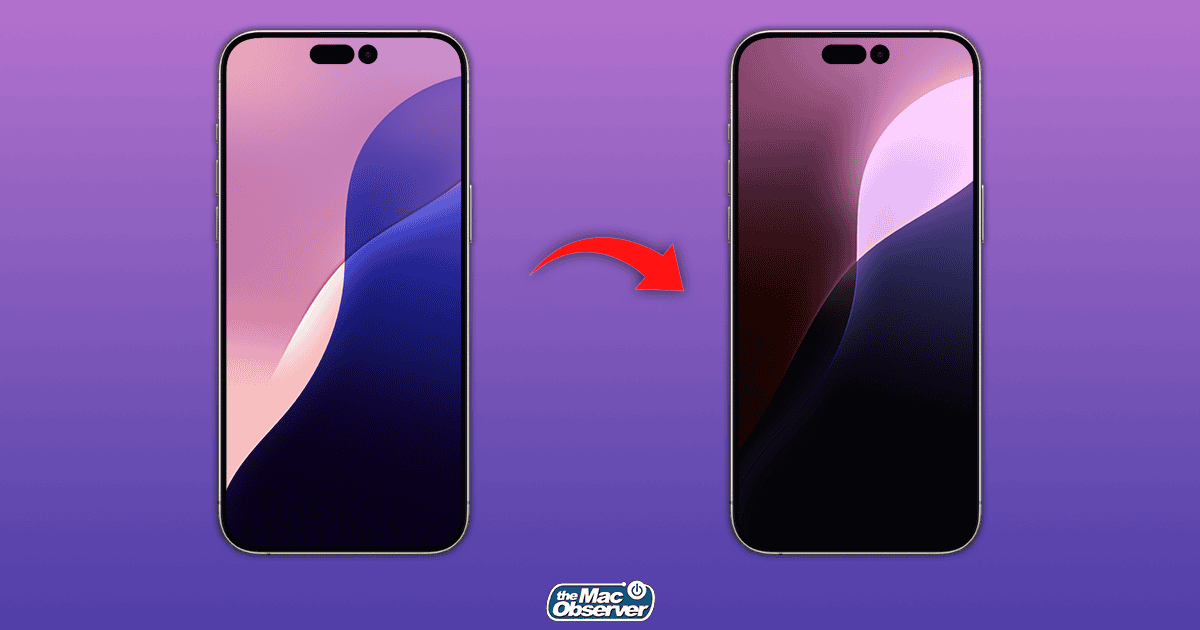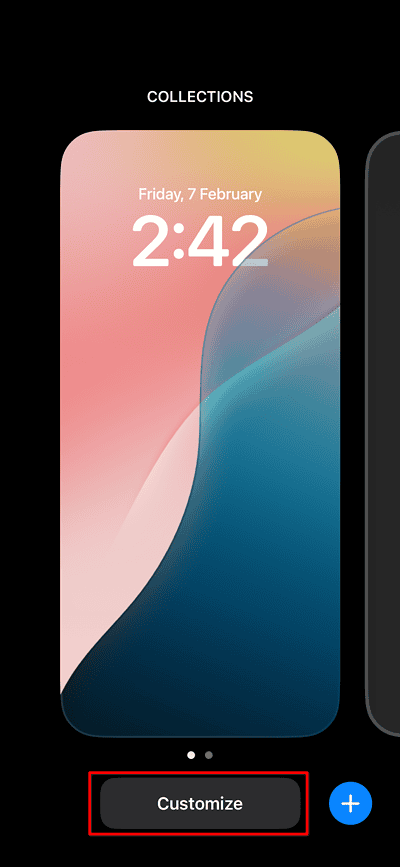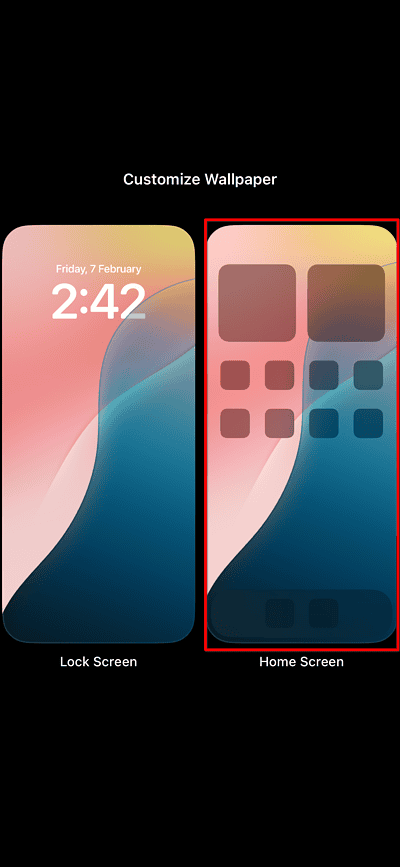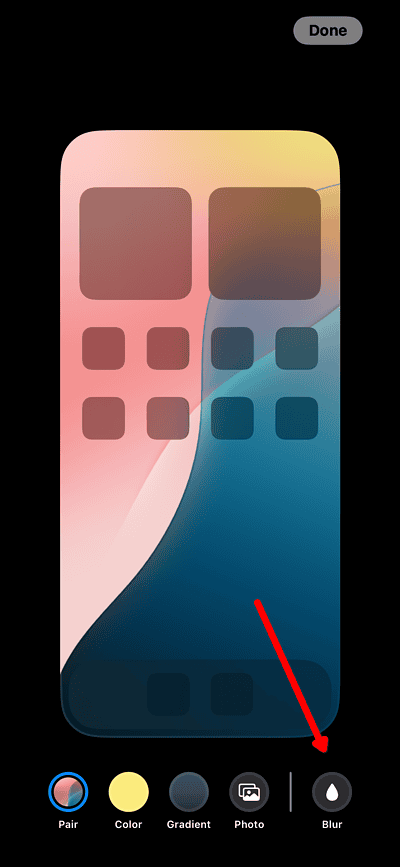Dynamic Wallpapers is a feature introduced in iOS 18 that changes your iPhone’s background depending on the time of day. Some users, however, have been facing issues with the functionality, which may work intermittently or crash altogether. Check below a few possible ways to fix iOS Dynamic Wallpapers on your iPhone.
How To Fix Dynamic Wallpapers on iOS 18
Dynamic Wallpapers depends on a few options being configured in a precise way, so making it work can be tricky. A couple of the settings below aren’t mandatory, but it doesn’t hurt to check if changing them can help.
1. Disable Wallpaper Blur
Time needed: 2 minutes
Apparently, Wallpaper Blur, which was introduced in iOS 16, isn’t compatible with Dynamic Wallpapers. It’s not currently known if this is by design or not. To disable Wallpaper Blur and make Dynamic Wallpapers work, do the following:
- Tap and hold anywhere on your lock screen.
- Tap the Customize button.
- Select Home Screen.
- Make sure Blur at the bottom-right is disabled.
2. Change Battery Settings
Some battery settings may interfere with Dynamic Wallpapers. While this is not a given, try changing the option below and check if it fixes the issue.
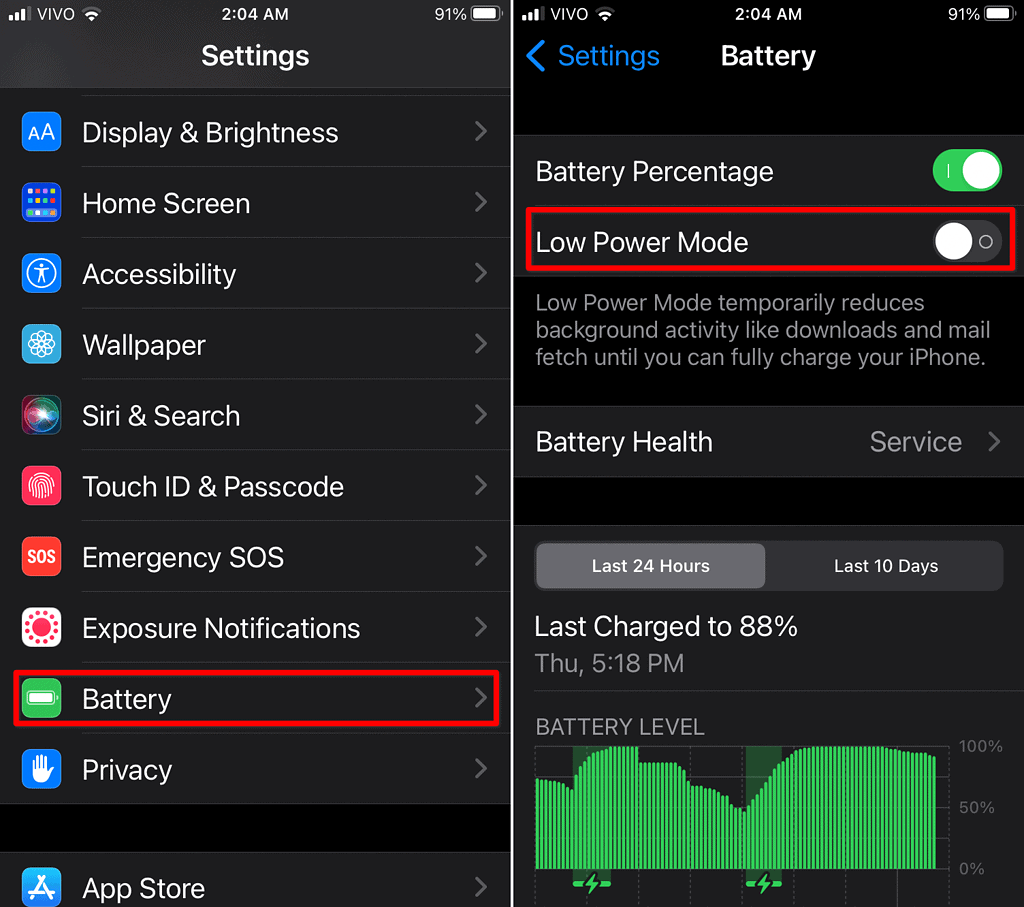
- Go to Settings > Battery.
- Check if Low Power Mode is enabled. If so, disable it.
3. Tweak Accessibility Options
Another setting that isn’t guaranteed to help, but might be the solution you need, is related to accessibility. To change it, do the following:
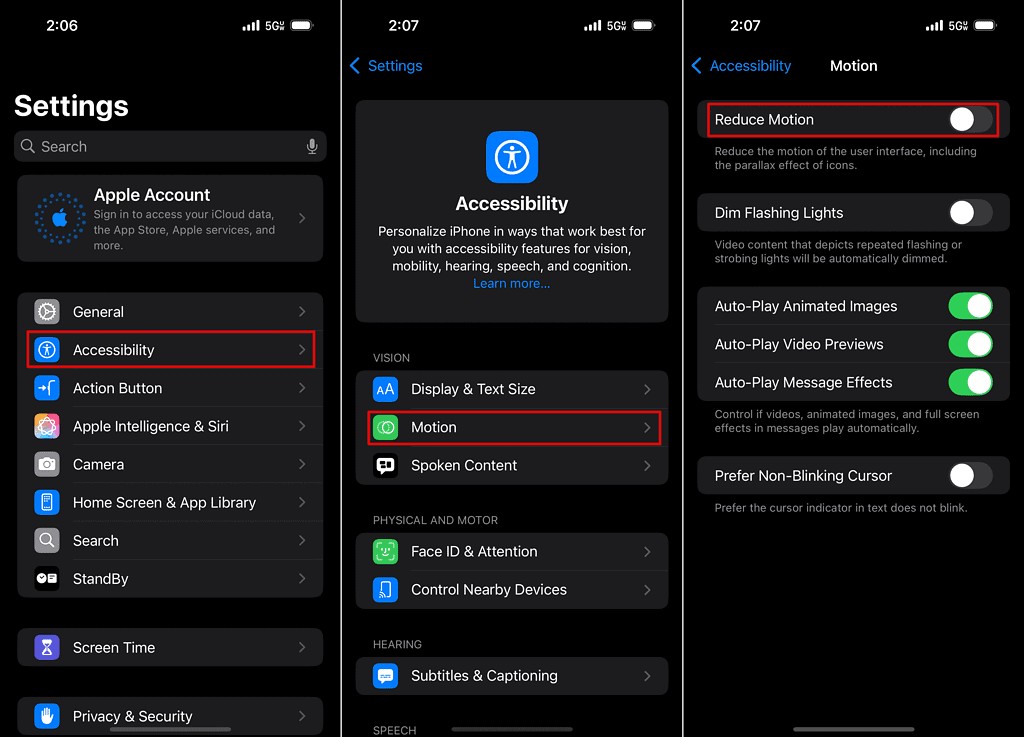
- Go to Settings > Accessibility.
- Under Motion, disable Reduce Motion if the option is enabled.
4. Check Location Permissions
You may also need to check if location permissions, required for Dynamic Wallpapers to work, are properly configured.
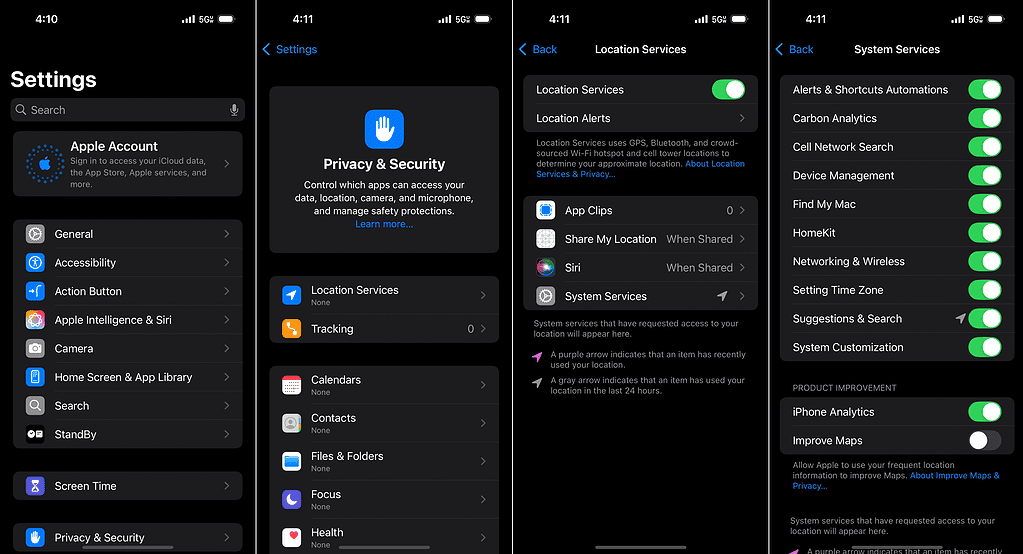
- Go to Settings > Privacy & Security > Location Services.
- Open System Services.
- Make sure System Customization is enabled.
5. Delete Focus Profile
Lastly, there’s a chance your Focus settings may be interfering with Dynamic Wallpapers. Since wallpaper options can be stored in Focus profiles, these can overwrite your Dynamic Wallpapers preferences.
To fix that and get Dynamic Wallpapers working on iOS 18, you’ll need to delete the misconfigured Focus profile.

- Go to Settings > Focus.
- Tap the Focus profile that’s preventing Dynamic Wallpapers from working.
- Scroll to the bottom of the configuration menu and select Delete Focus.
 NOTE
NOTE
Customized wallpapers are one of the main ways to make your iPhone more, well, yours. For some people, simply using Dynamic Wallpapers is enough, while others may want something more. If you’re in the latter group, consider using a Live Wallpaper or check one of our thematic wallpaper selections.